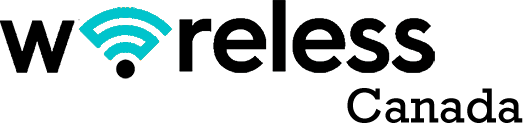You must be familiar with game lags if you play online games frequently. It can be even more frustrating when you realize that lags can be from your end of the game server. For the gamer, the internet connection can cut out, or the speed drops to less-than-optimal levels.
On other occasions, your data packet requests might not get to the game servers in time, making actions irritatingly slow in the game.
However, you can get a more consistent gaming performance when you improve your WiFi speeds. A faster internet speed not only eliminates game lags but improves your response time as well. This article puts you through tips on how to improve WiFi for gaming.
Access Your Current Internet Speed
When you’re experiencing game lags, you need to check your internet connection. That way, you can accurately tell if your internet speed is low and by how much. But internet speed analysis isn’t as technical as it sounds.
For one thing, you don’t need to have enterprise-grade internet speed before you can conveniently play an online game. The experts at 1GServerHost recommend the minimum WiFi speed for most titles is 15-20Mbps, which wouldn’t be difficult for any WiFi network to attain.
However, it’s essential to factor in another key detail with internet speed- the bandwidth. Bandwidth is the value of how many users can connect to the internet on the same wireless network in an instance.
The higher the bandwidth, the faster the speed you’re likely to get from the WiFi and vice-versa. You’ll notice the speed levels drop as more users connect to the network in the real world.
Therefore, it’s best to access your internet situation for gaming and see if you have the minimum sustained speeds and high bandwidth to continue a title session.
Reduce Your Latency
Latency is another term closely related to game lags. It’s the time for an action request to go from the sender to the receiver and back over a single secure Wi-Fi network. High latency means that a longer time is necessary for the transfer, while a low latency means shorter.
Naturally, the lower the latency, the better the online gaming experience will be. However, it bears mentioning that high latency is often a result of factors that affect your WiFi connection. For instance, low bandwidth can drive up your latency.
Also, hardware specifications, server location, and router distance are some of the other things that can hamper your latency.
The recommendation is to identify these pitfalls and remove them to reduce the latency you experience when playing an online game.
Keep Your Router Close for Strong WiFi Signal

Did you know that your gaming experience is partly a product of where your router is in the house? The gaming routers constantly send signals as you try to connect to an online game. The WiFi signal exists in an electromagnetic waveform and can get blocked by opaque and solid objects.
For example, if there’s a wall in their way, the router signals become slower and weaker as they pass through it.
Since the WiFi signal travels from the router to your gaming computer, you should try not to allow any obstruction between your wireless router and your computer. You can experience faster WiFi speeds once the signals can travel to and from the router unhindered.
If you’ve moved all solid physical objects out of the way and still experience lags, you can also change the router’s position or your computer.
Move the WiFi router away from other signal-emitting devices like microwaves and smartphones. That way, the signals get to move in the intended straight line and maintain a high speed.
Build Your Gaming Server
With all the measures you might have put in place to boost your internet speeds, you’ll still be at the mercy of the servers at the other end.
If they’re far away from you, your WiFi will have to do added work to cover the distance, which will negatively affect your internet speed.
Also, your gaming speeds will plummet once the central servers receive more requests than they can handle.
You can bypass all of that by getting your private gaming server. It allows you to control your gameplay and assume some admin duties in the game as well. However, the hardware requirements of building a gaming server can be significant, depending on how popular the title is.
Upgrade Your WiFi Plan
You may have low WiFi speed because that’s what the subscribed internet plan can offer. Unfortunately, many gamers don’t realize that they have bad internet speed because their broadband plan doesn’t support anything more than that.
If you’ve figured out that your WiFi broadband is limited, it’s best to contact your service provider and upgrade for a better broadband package. Generally, you’ll get higher gaming speeds, bandwidth, and lower latency.
Restart Your Router For Better WiFi Connection
You must have heard that a simple restart fixes most electronics. Fortunately, the same logic applies to your router sometimes.
If you’ve been experiencing low WiFi speeds, it might be because your wireless router has been working for a while.
A simple restart can get it to refresh its connection for a much-improved latency. You can do a router restart by yourself if you’ve got the manual or take it to a network technician to handle it for you. You should also check if the ethernet cable is properly connected to the router.
Wrapping Up
Online gaming is the modern way to play games nowadays. But every online gaming session is heavily dependent on WiFi speeds. The gaming experience becomes unpleasant and frustrating once the internet speed drops below a certain level.
We’ve highlighted some common ways to improve your internet speeds on your computer while paying attention to vital network factors like latency, bandwidth, and lag reduction. A combination of these tips can help you to improve your gaming speeds permanently. If you are using a direct-wired connection using an ethernet cable, you will get better download and upload speeds.
If these hacks don’t solve the issue, you can have a technician look at your wireless network and router settings.